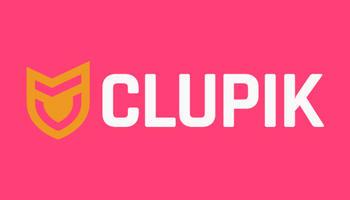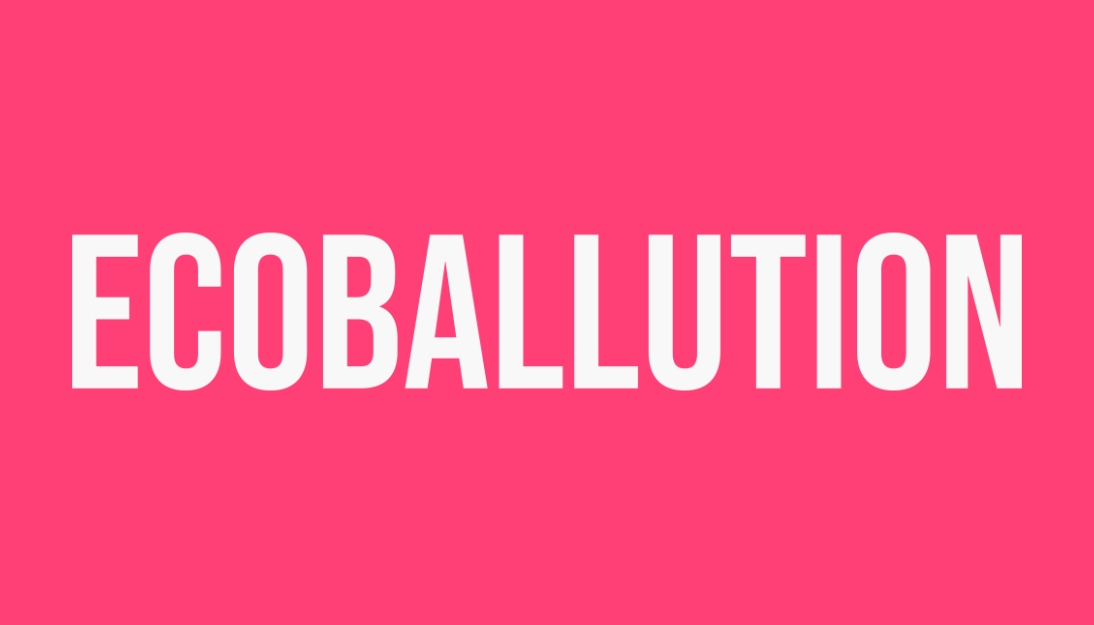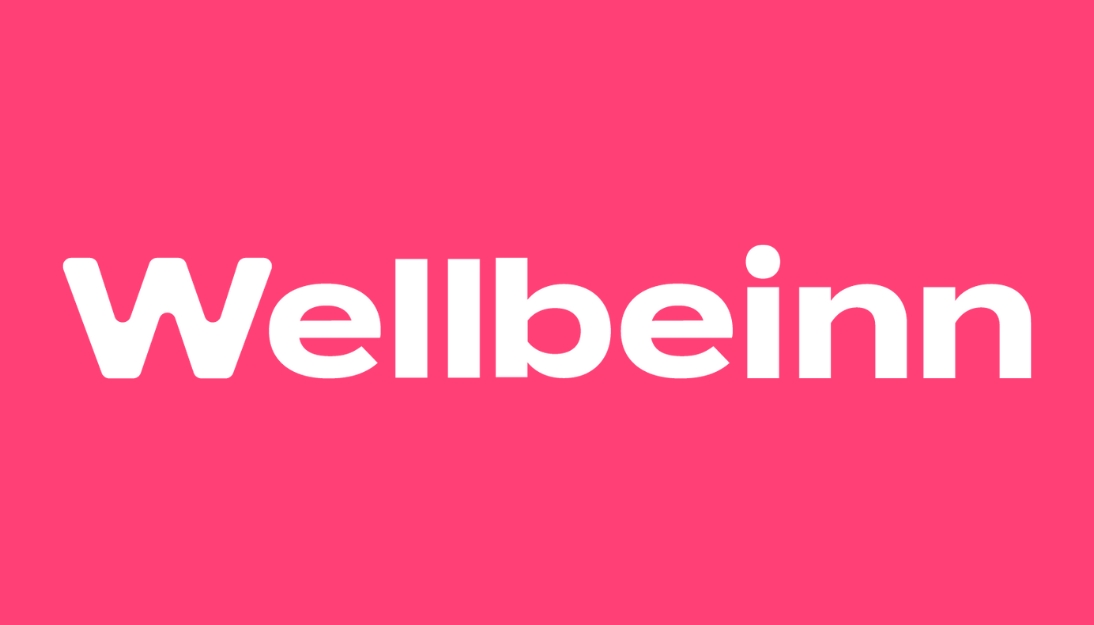Instructions
Registering is very simple, but if you want to be clear about the steps, or if it helps you, we leave them below. We remember that registration must always be done by an adult-guardian of the minor. Follow these steps one by one:
1.Find the location where you want to register and click on "register" and then continue
2.If you already have an account as a guardian/adult, log in on the left. If you do not have it, on the right side assign your name, surname, email, etc., and accept the terms and click create account1.png
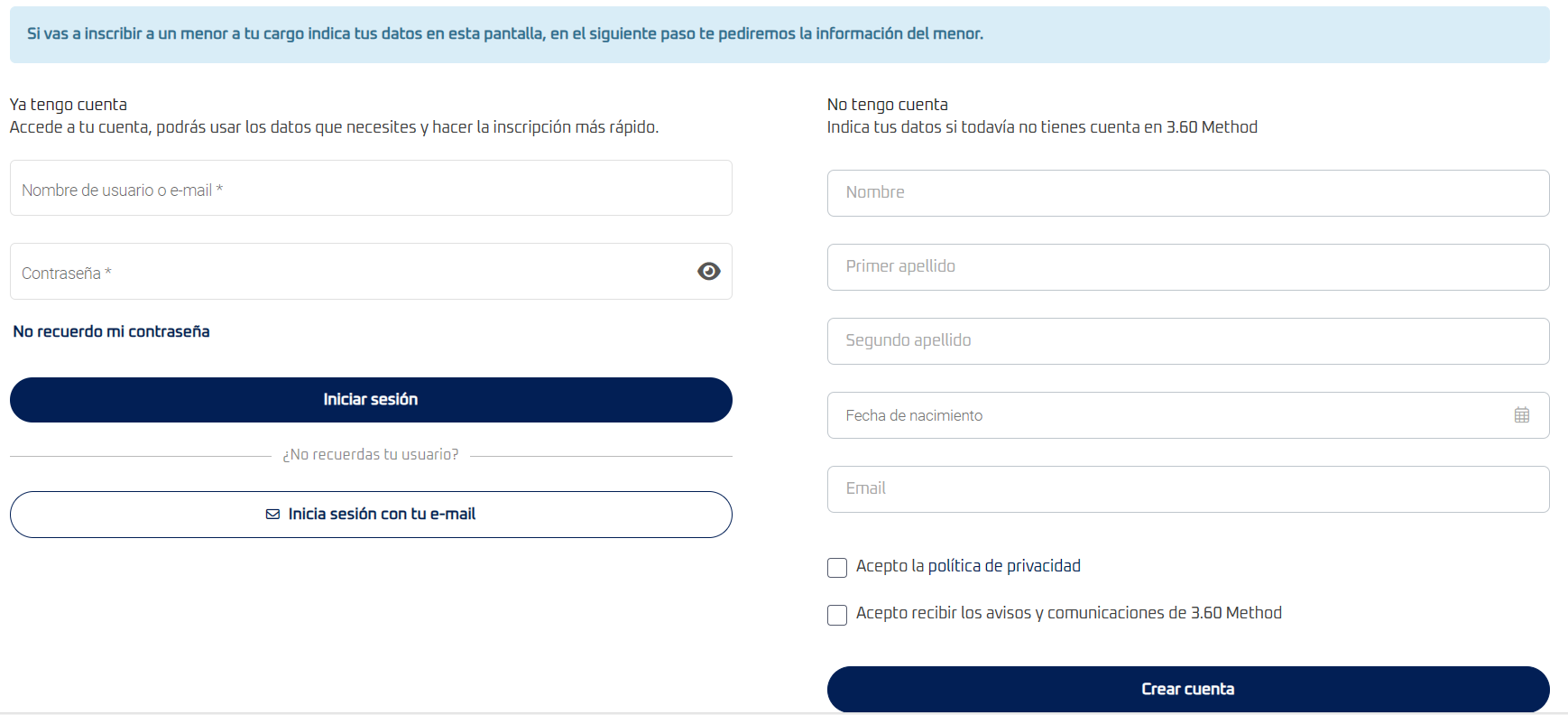
3.On the new screen, select ALWAYS, "I am going to register a minor in my care", and "add guardianship" will appear. When you click on it, the fields will appear to enter the data of the minor who is going to be registered (those of the guardian we have already entered them in the previous step). You can enter the same email as the tutor's, but we recommend, if you have one, enter yours to receive notifications in both. Click "save" when you have it. Only ONE participant/minor can be registered at my expense per registration. If you want to register another person, you will have to make another complete registration (do not add another tutee right now)
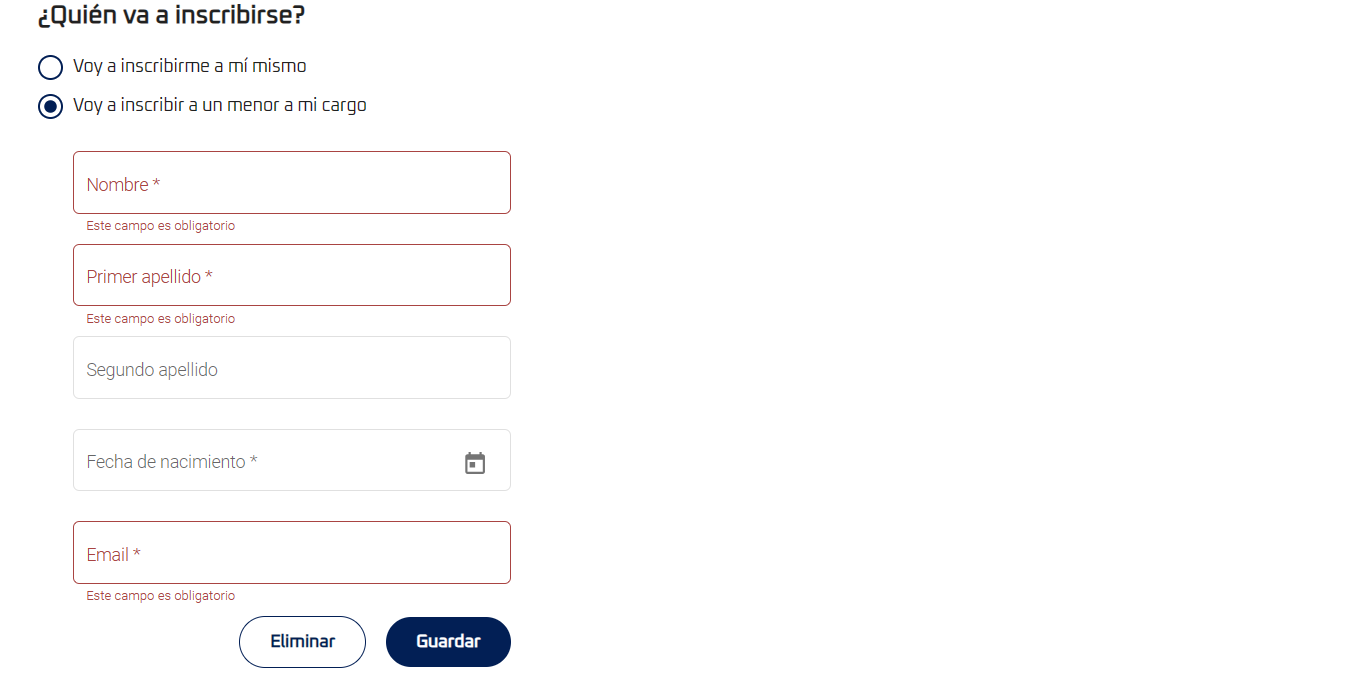
4.Enter all the registered data requested on the next screen. We clarify the main data:
Select the box for "Do you have identification?" and write the name of the minor, it is not mandatory to upload the photos of the document

Add clothing sizes (S to XL)
Write down any allergies or health problems that the child has. If you don't have it, write NO
If you have taken out a private health policy, select the box, but no further information will be required. If you don't have it, don't worry, we have all the insurance!
If you have a discount code, write it down
Check the final boxes accepting the terms (you can see them by clicking on them)
Hit "continue"
5.On this new screen, select the boxes you need:
If you have a discount for siblings, select the corresponding box (2 or 3 siblings); If you have a discount code or are from a host club, select this box, otherwise select only "3.60 Method Campus Registration". SELECT ONLY ONE FROM THIS SECTION
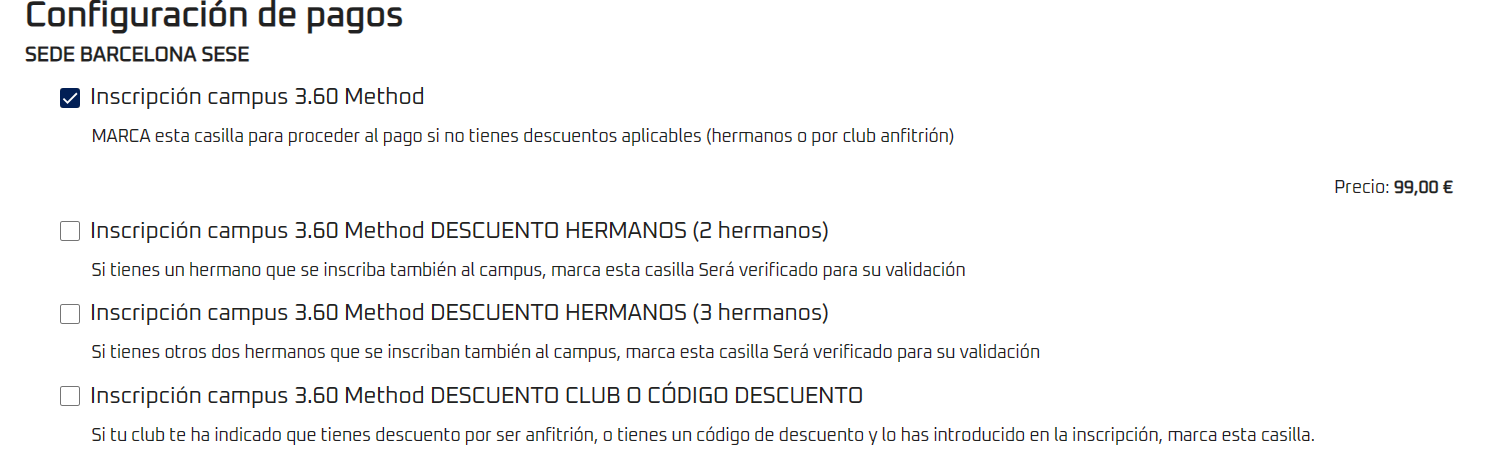
Also on this screen, below the above, if you are going to need extended input or output, select the one you need, or both (if available), if not, leave them unchecked

When you check your registration options (registration+optional extended entry/exit), press "continue"
6.When you have clicked on "new card", it will appear to enter the payment information as in the following photo, click, write them and click "save". If you have marked extended input/output, once entered, it should allow you to select it, if this is not the case, enter them again. Press "finish" to finish registration. Don't worry, our payment gateway is secure!
Instructions
The charge will not be made until the organization reviews the registration and proceeds to validate it, at which time the charge will be made automatically, and you will be registered at the chosen Headquarters within the corresponding age category.
You can activate your 3.60 Method web/app account in the email that you will receive to activate it, both yours and that of the minor, to receive notifications from the coaches, important information, etc.